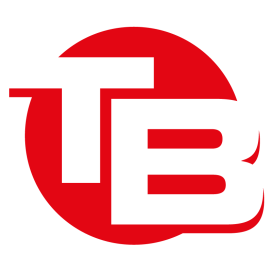- First of all open Google Homepage.
2. Type there your Software Name and “94FBR“ (For e.g. ” Nero express 94FBR“)
3.In Google search result you see your product key name or you can open any webpage link.
Use any product key and enjoy fully licensed software.
What is 94fbr?
94FBR was part of a Microsoft Office 2000 product key that was released on the internet that bypassed Microsoft’s activation system.Because it is a relatively uncommon term, when you add it to your search queries, it will generally return results of pages listing illegal serial numbers.